Feb 12
One of the best parts about Mail programs is you that you can make them do your work for you. 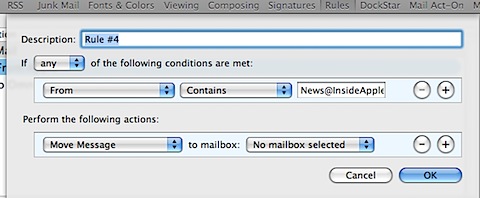
In the window on the right you will see Apple MAIL rule window. To get here go to MAIL program. Pick MAIL menu – Pick PREFERENCE once you are in Preferences looks for the RULES button. You will be presented with a list of Apple Rules already created for you. Click ADD Rule. In here you can create the easy automation.
- Fill in Description – This can be anything you want to call it…. You can call it RUFUS. In other words it doesn’t make a difference.
- If Statement – Either ANY or ALL – Any allows the rules you to be set be used even if all of them don’t match. ALL makes it only work if all of the rules you set match.
- The next line is your IF statements. The first box you chose what you want the rule to look for. For instance IF the FROM contains then what you want the from to look for … say its from mom – so in the box on the right you would put mom@aol.com That says that if the FROM contains Mom@aol.com then do… (on to the next line)
- The first box says what you want it to do… we will MOVE MESSAGE to a MAILBOX (or a better word – FOLDER) This would be a folder you had already created. So we would say MOVE MESSAGE to mailbox: Mommy Messages.
- Once you have done all this you should be able to read it like a sentence. IF the FROM contains mom@aol.com THEN MOVE MESSAGE to mailbox: Mommy Messages.
- Click OK
- It will ask you if you want to APPLY this rule now – What this will do is if you have any mom@aol.com message already in your inbox.. Then it will move those messages right away to the Mommy Messages folder. Then from here on out it will always move any incoming messages from Mom to that folder even before you read them. This will keep you organized automatically.
Next time we will create a SMART MAILBOX that shows you all the unread messages you have. This will keep you focused on just messages you haven’t read instead of a whole list of messages mixed with ones read and unread. A great way to stay productive.
Recent Comments